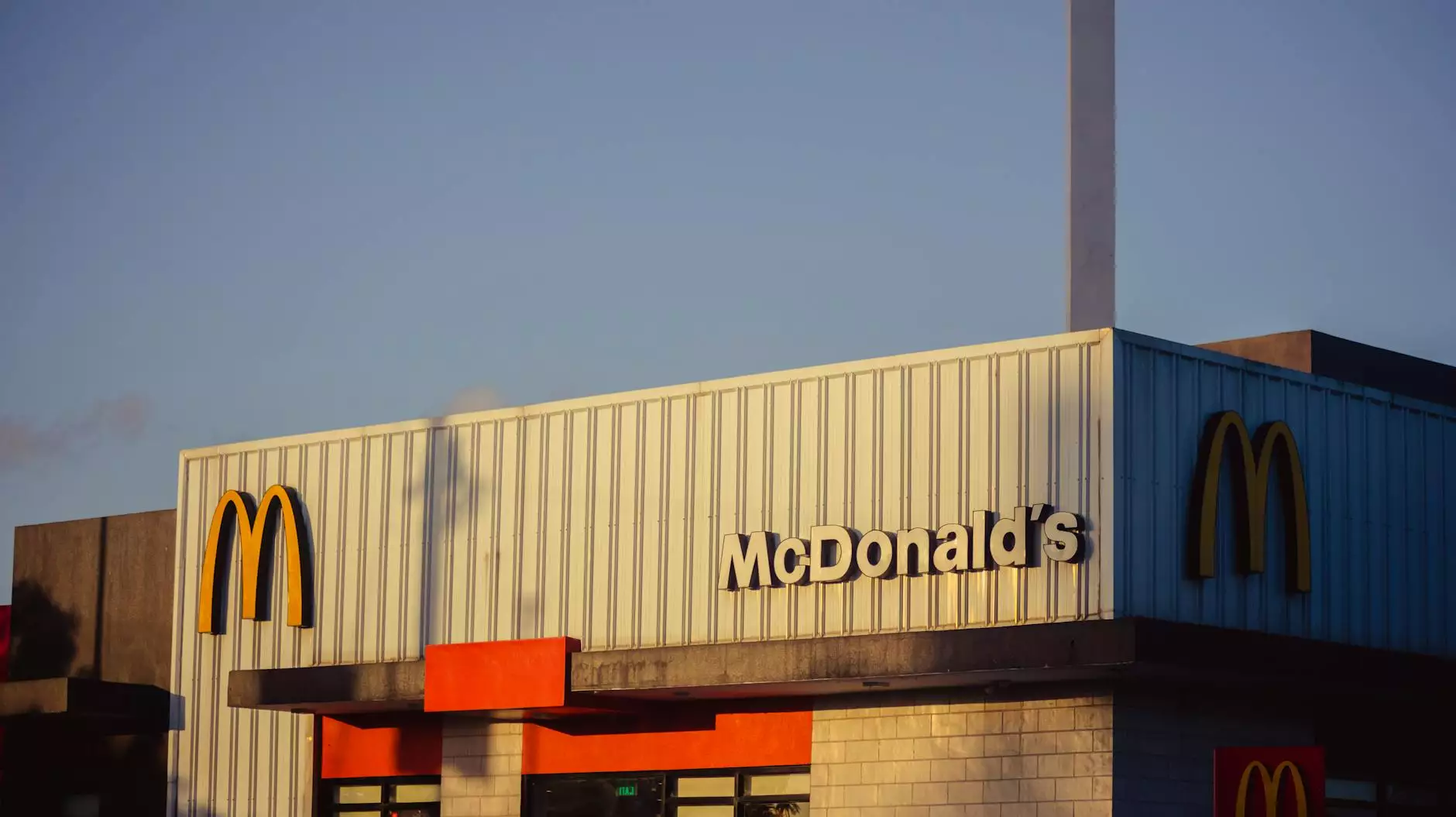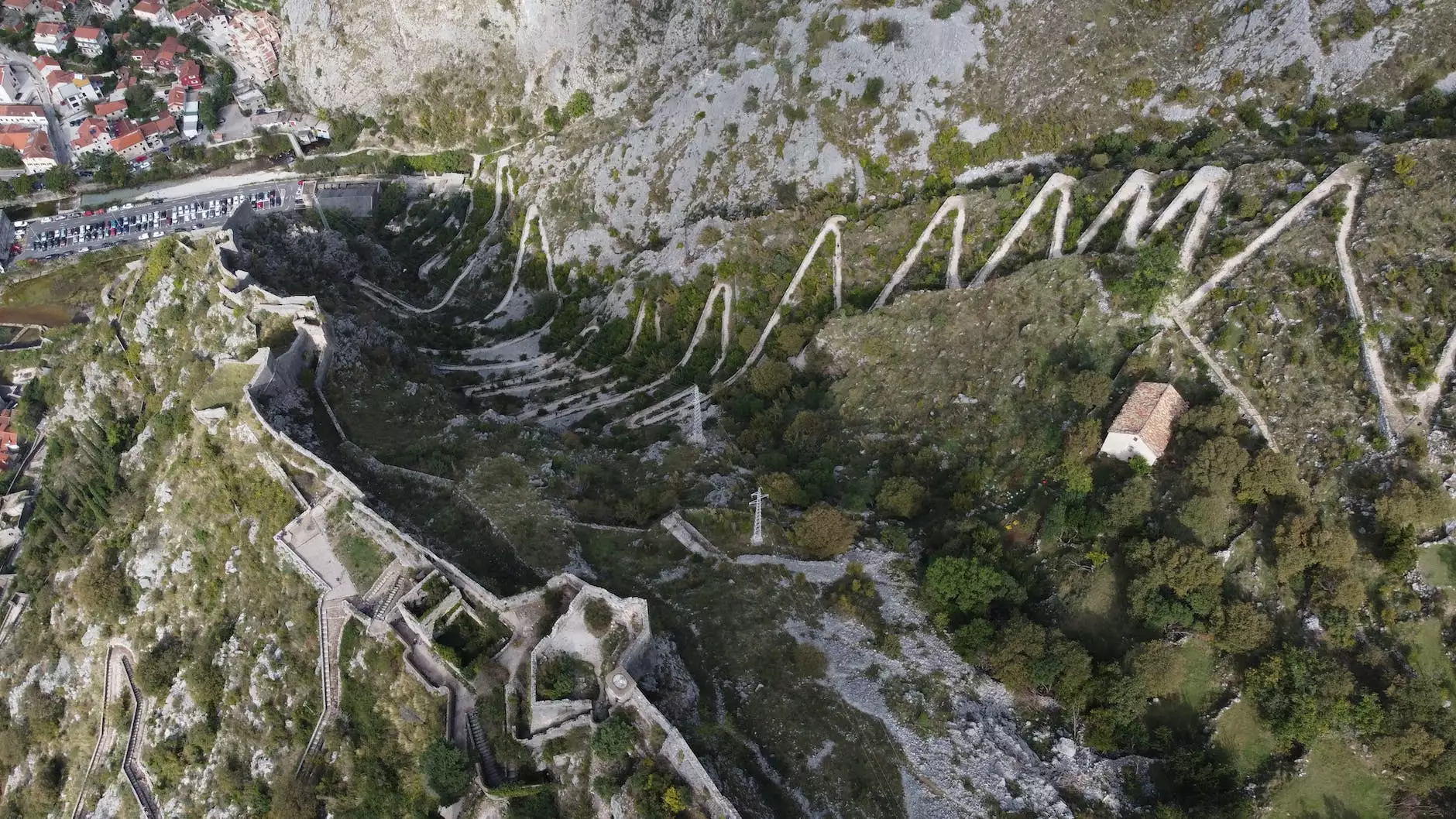How to Secure Remote Desktop Connection: A Comprehensive Guide

In today's digital age, with the rise of remote work and cloud computing, the ability to access your computer and files from anywhere has become essential. However, with this increased access comes the heightened risk of security vulnerabilities. Understanding how to secure remote desktop connection is crucial for businesses and individuals alike to ensure their data and systems remain protected.
Understanding Remote Desktop Connections
Remote Desktop Protocol (RDP) allows users to connect to a computer in another location using the internet. This technology provides numerous benefits, including:
- Accessibility: Access your work computer from home or while traveling.
- Collaboration: Facilitate teamwork by allowing colleagues to share desktops and work on projects together.
- Support: IT personnel can troubleshoot issues remotely, saving time and resources.
Despite these advantages, remote desktop connections can introduce significant security risks, making it essential to implement protective measures.
Why Securing Remote Desktop Connections is Important
Every day, cybercriminals exploit vulnerabilities in RDP to gain unauthorized access to networks. Some of the most common threats include:
- Password Attacks: Weak or reused passwords can be easily cracked.
- Brute Force Attacks: Automated tools can test numerous login combinations quickly.
- Man-in-the-Middle Attacks: Interceptors can capture data between the client and server.
- Malware Installations: An attacker can install malicious software to compromise systems further.
With these threats in mind, let's delve into actionable steps to enhance the security of your remote desktop connections.
Best Practices for Securing Remote Desktop Connections
1. Use Strong Passwords
Your password is the first line of defense against unauthorized access. A strong password should:
- Be at least 12-16 characters long.
- Include a mix of uppercase and lowercase letters, numbers, and special characters.
- Avoid using easily guessable information such as birthdays or common words.
Consider utilizing a password manager to generate and store secure passwords.
2. Implement Two-Factor Authentication (2FA)
Adding a second layer of security through two-factor authentication can significantly improve your defenses. 2FA requires not just a password and username but also something that only the user has on them, such as a smartphone app that generates a time-sensitive code.
3. Limit User Access
Not every user needs access to the remote desktop feature. Limit access to only those who require it for their roles. Use the principle of least privilege to restrict user permissions:
- Regularly review and update user access permissions.
- Remove access for users who no longer need it.
- Create separate accounts for administrative tasks.
4. Keep Software Up to Date
Ensure that your operating system, RDP client, and server software are always up to date. Security patches often address vulnerabilities that can be exploited:
Tip: Enable automatic updates wherever possible, or set a schedule to check for updates regularly.
5. Use a Virtual Private Network (VPN)
Using a VPN when establishing a remote desktop connection encrypts data traveling between your device and the server, making it much harder for attackers to intercept that data.
When possible, configure your RDP to only be accessible over the VPN.
6. Configure Firewall Settings
Ensure that your firewall is configured to only allow RDP connections from known IP addresses:
- Block all incoming connections that are not absolutely necessary.
- Allow RDP connections on the default port (TCP 3389) only from specific, trusted IP addresses.
Beware: Attackers often scan networks for open RDP ports. Regularly review your firewall rules and logs.
7. Monitor and Log Access
Implement logging to track who accesses your remote desktop and when. Regularly review these logs for unusual activities:
- Identify and investigate unauthorized login attempts.
- Track failed login attempts to detect brute-force attacks.
Implementing a security information and event management (SIEM) system can help analyze these logs more effectively.
8. Use Account Lockout Policies
To protect against brute force attacks, enable account lockout policies that temporarily lock an account after a certain number of failed login attempts. This deters further attempts and alerts administrators to potential breaches.
9. Regular Security Audits
Conduct regular security audits to identify potential vulnerabilities in your remote desktop setup. Assess adherence to security policies, software updates, and overall system integrity. Engage third-party security professionals if necessary, to provide an objective assessment.
10. Educate Users on Security Best Practices
Finally, training your staff on remote access best practices is essential:
- Encourage them to recognize phishing attempts.
- Familiarize them with company policies on remote access.
- Advocate for the use of secure connections and cautious behavior when handling sensitive information.
Conclusion
Securing your remote desktop connection is vital in today's cyber landscape. By implementing the best practices outlined above, you can significantly reduce the risk of unauthorized access and safeguard your sensitive data against malicious attacks. Remember, technology is a tool, but it's the practices we implement that will protect us. For businesses relying on IT Services & Computer Repair and Software Development, especially those in the digital world like RDS Tools, a robust security posture is not just advisable; it is necessary.
Stay vigilant, stay secure, and prioritize your remote desktop security. The peace of mind that comes from knowing your systems are protected is invaluable.
© 2023 RDS Tools - Your trusted partner in IT Services & Computer Repair and Software Development.