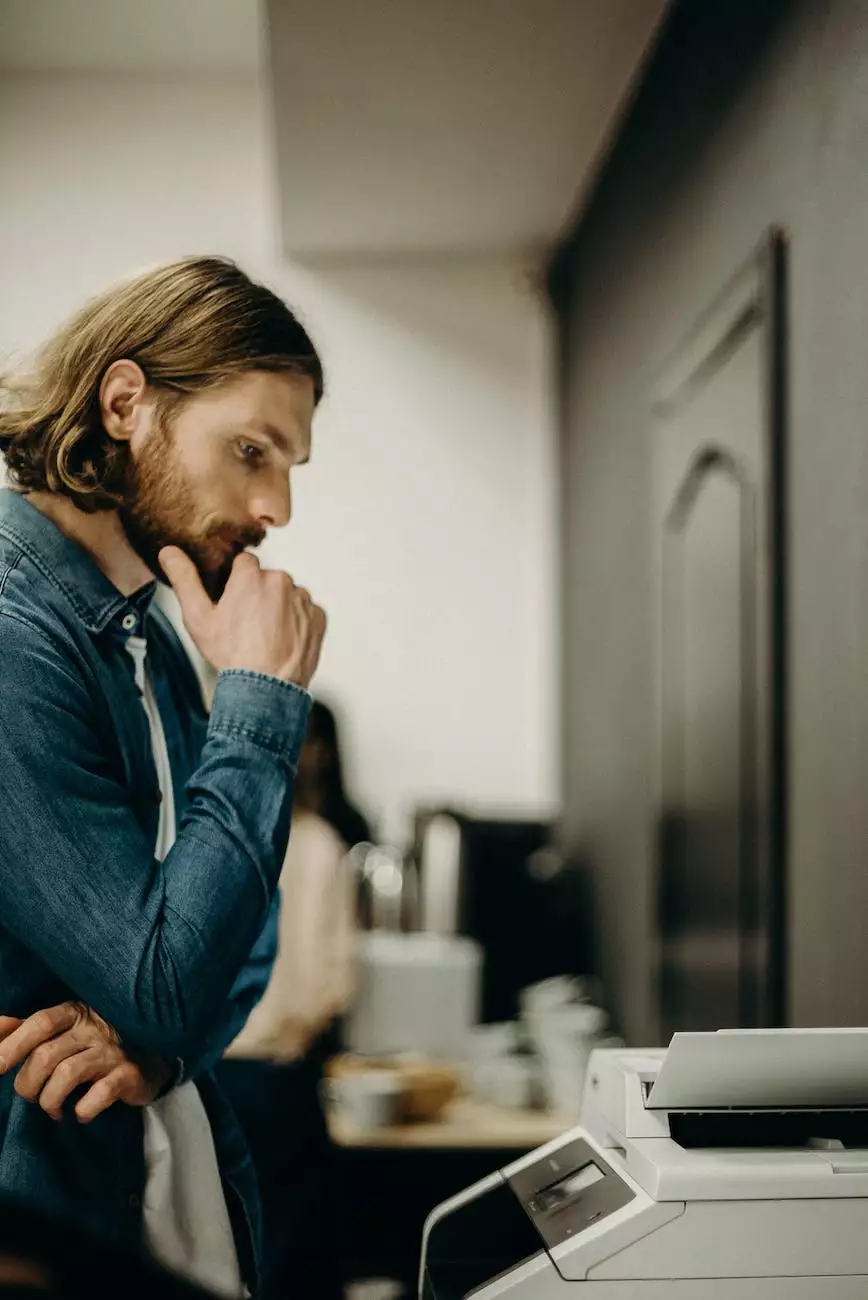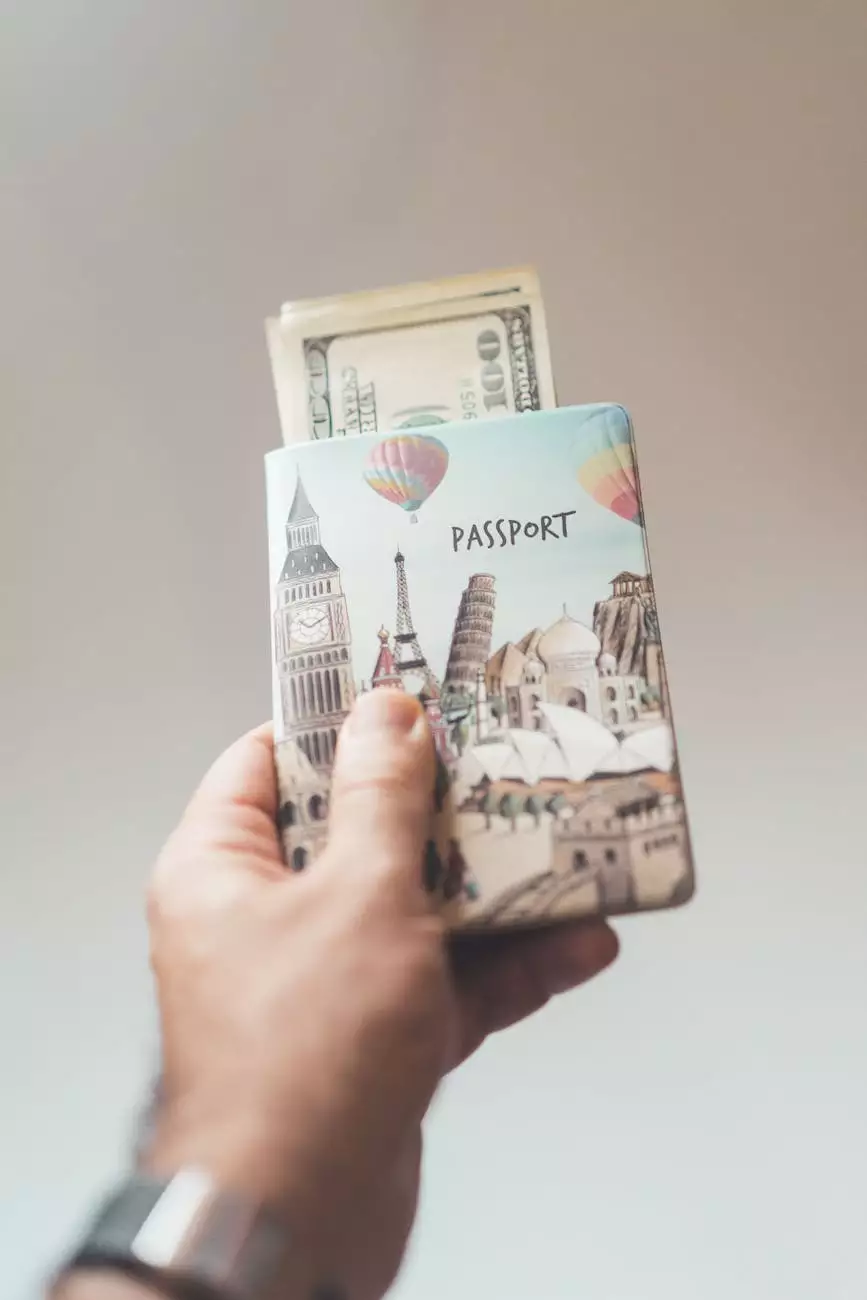How To Add an Email Address to Your Sharp Copier's Address Book
Networking
Introduction
Welcome to Sterling Data Storage's comprehensive guide on how to add an email address to your Sharp copier's address book. If you're looking to streamline your document management and communication processes, this step-by-step tutorial will help you seamlessly integrate your email contacts into your Sharp copier.
Why Adding Email Addresses to Your Sharp Copier is Important
As a business or individual, having quick access to your email contacts can significantly enhance productivity. By adding email addresses to your Sharp copier's address book, you can easily send documents directly from your copier to specific recipients without relying on external devices or transferring files to different mediums.
Step-by-Step Guide: How To Add an Email Address
Step 1: Access the Sharp Copier's Settings
Start by accessing the settings menu on your Sharp copier. Typically, you can find the settings option by navigating through the control panel or touchscreen display.
Step 2: Locate the Address Book Menu
Once in the settings menu, look for the address book option. This is where you can manage and add email addresses to your copier's contact list.
Step 3: Select "Add New Email Address"
In the address book menu, you should find an option to add a new email address. Select this option to proceed.
Step 4: Enter the Email Address
A text input field should appear, asking you to enter the email address you wish to add to the copier's address book. Ensure that you type the email address correctly to avoid any delivery issues.
Step 5: Save the New Email Address
Once you've entered the email address, locate the "Save" or "Confirm" button on the screen and select it to save the new entry.
Step 6: Repeat for Additional Email Addresses
If you need to add more email addresses, simply repeat steps 3 to 5 until all the desired email addresses are added to your copier's address book.
Benefits of Adding Email Addresses to Your Sharp Copier
By adding email addresses to your Sharp copier's address book, you unlock a range of benefits that can enhance your document management and communication processes:
- Efficiency: Save time and effort by eliminating the need for external devices or file transfers. Send documents directly from your copier to email recipients.
- Accuracy: Minimize the risk of manual errors when typing email addresses repeatedly. Save your contacts once and use them repeatedly.
- Convenience: Access your email contacts directly from your Sharp copier, allowing for quick and seamless document distribution.
- Integration: Streamline your workflows by connecting your copier with your existing email systems.
Conclusion
Congratulations! You've now learned how to add an email address to your Sharp copier's address book. By following this step-by-step guide, you can optimize your document management processes and take advantage of the convenience and efficiency that comes with integrating your email contacts into your copier. For further assistance or to explore our range of business and consumer services, feel free to contact Sterling Data Storage, your trusted provider in Birmingham.
Contact Sterling Data Storage
To know more about our services or if you have any questions, please reach out to us:
Sterling Data Storage 123 Main Street, Birmingham, AL 12345 Phone: 555-123-4567 Email: [email protected]